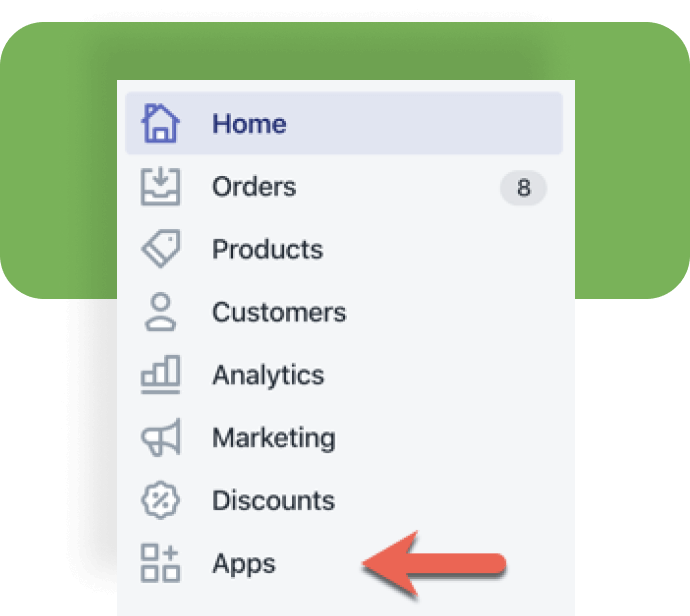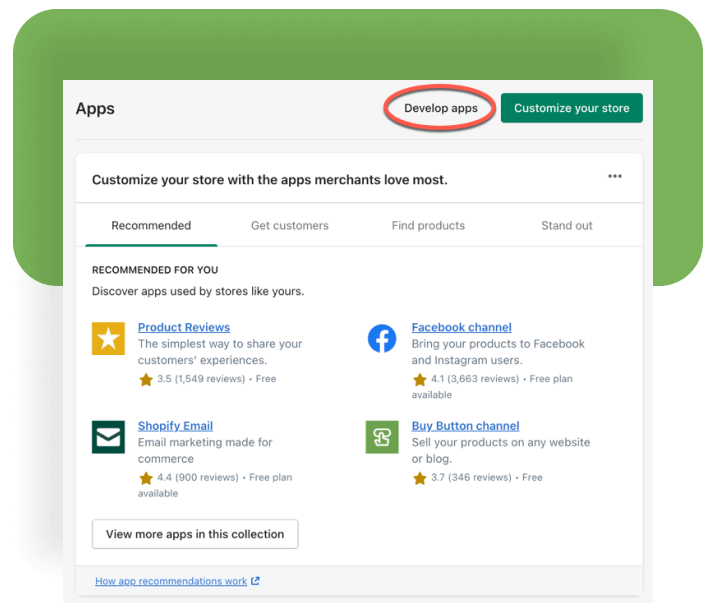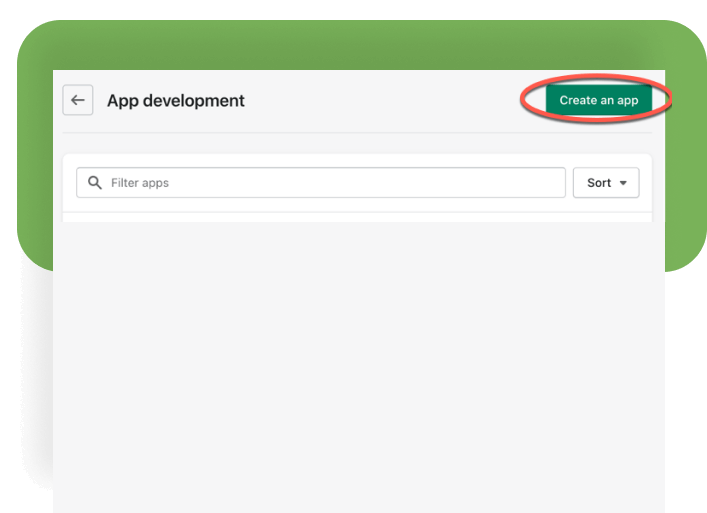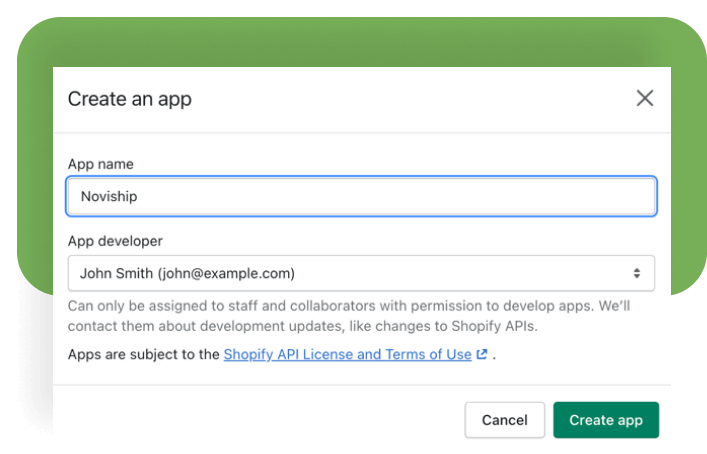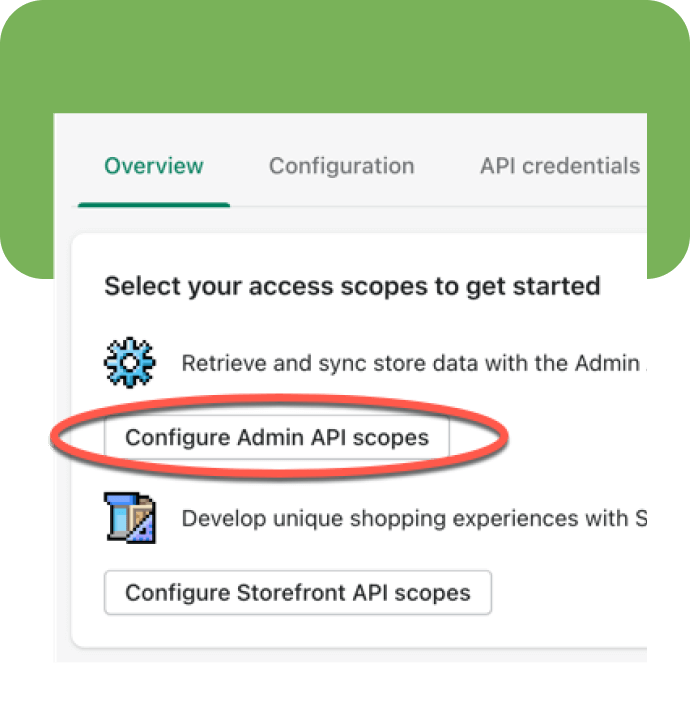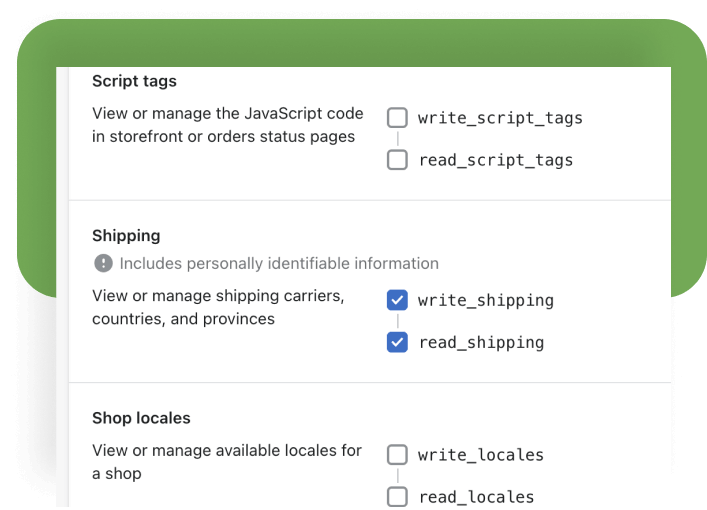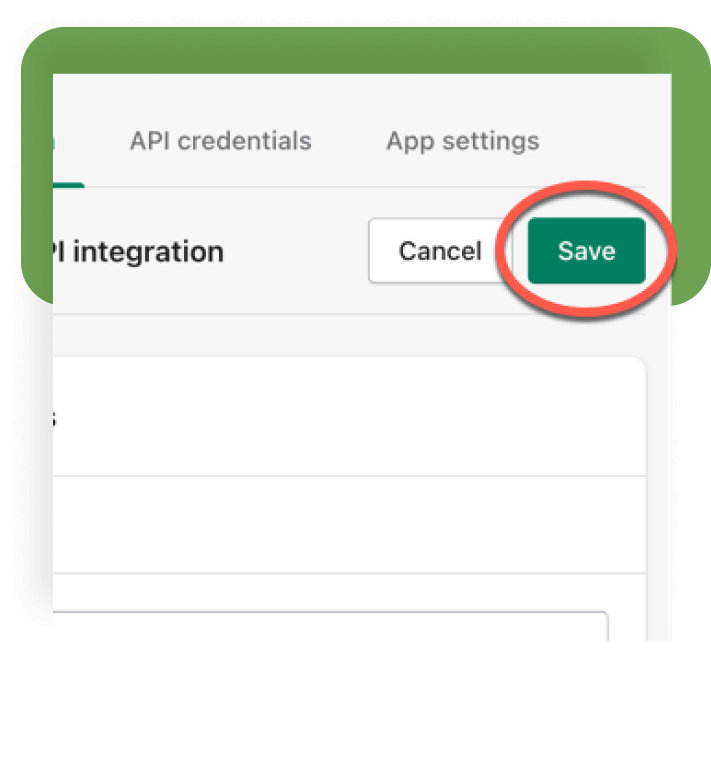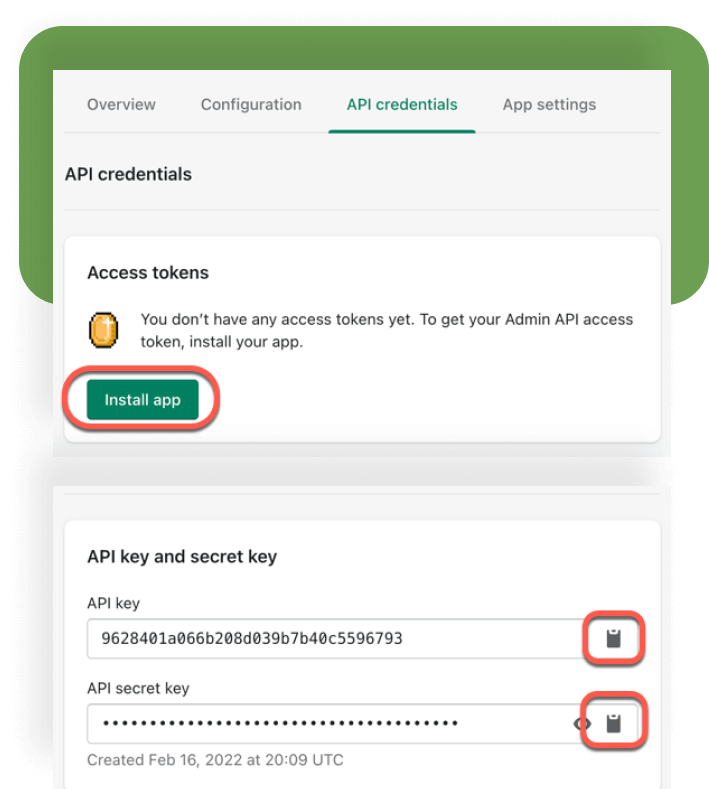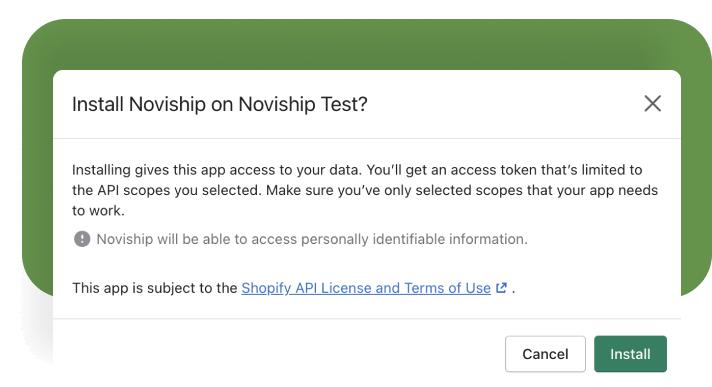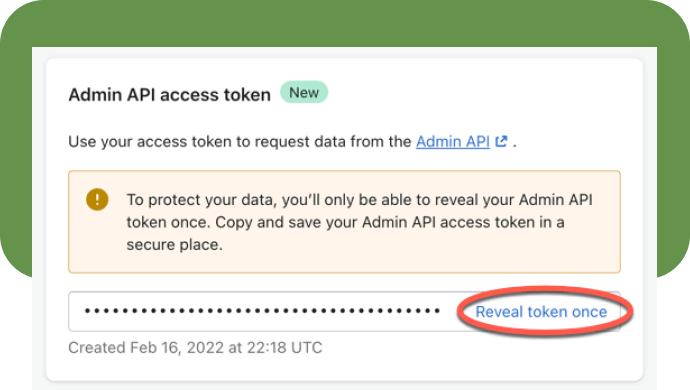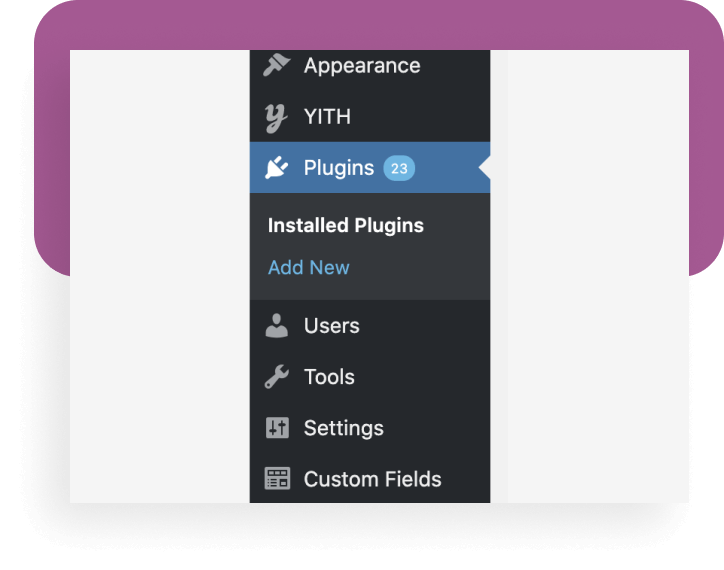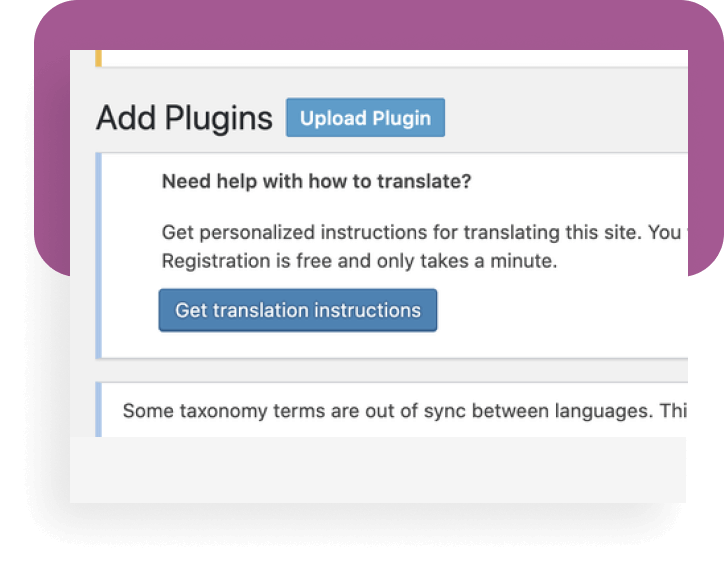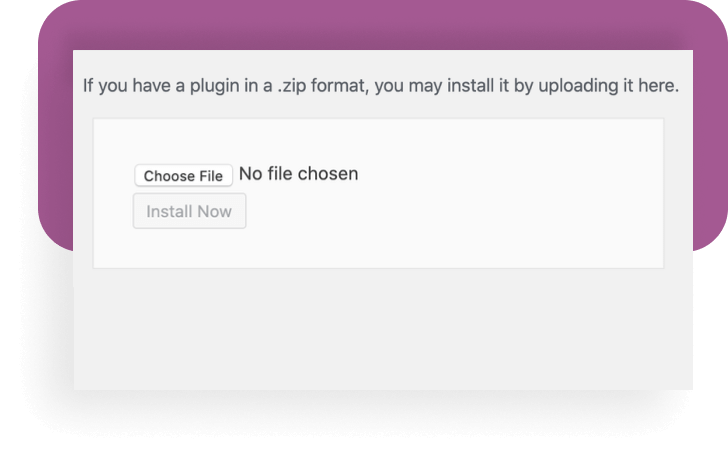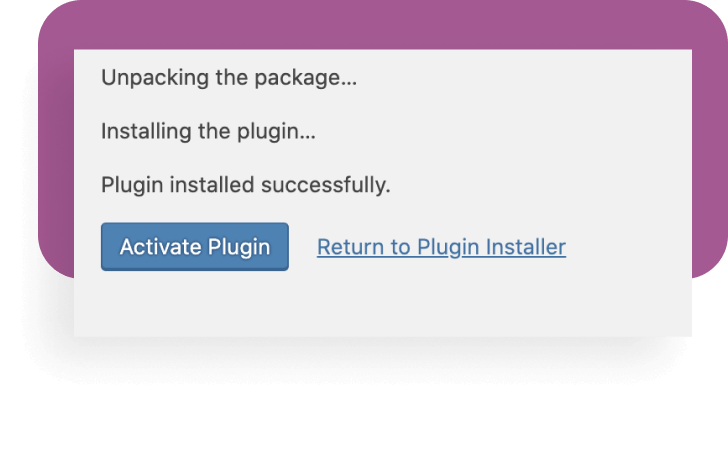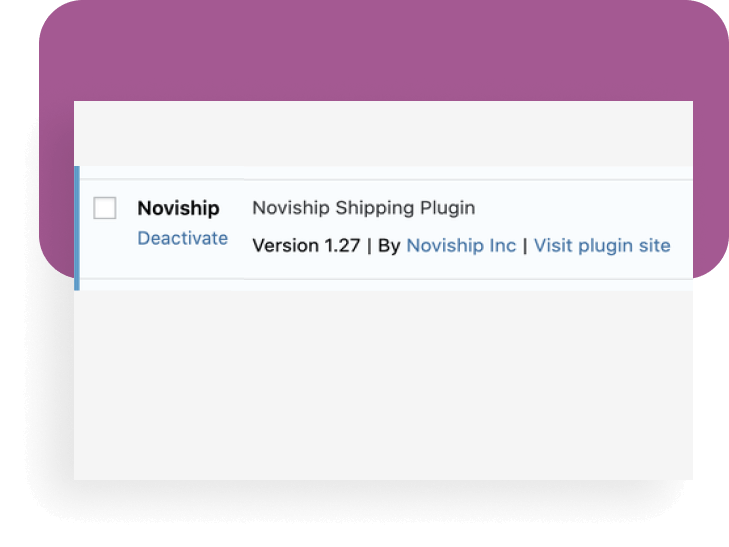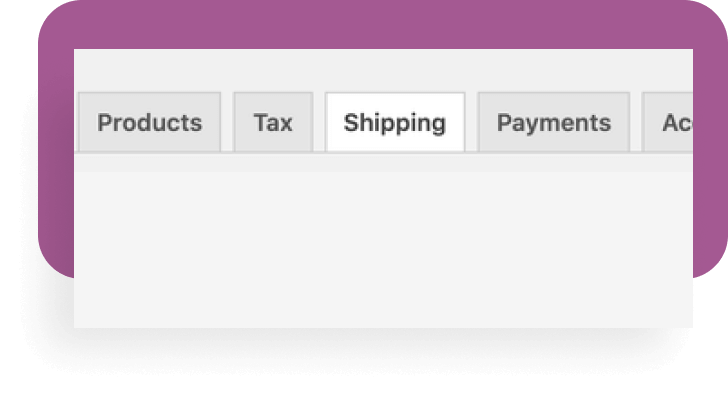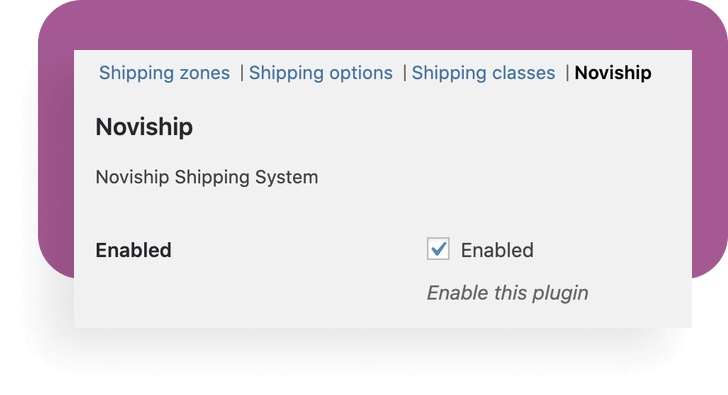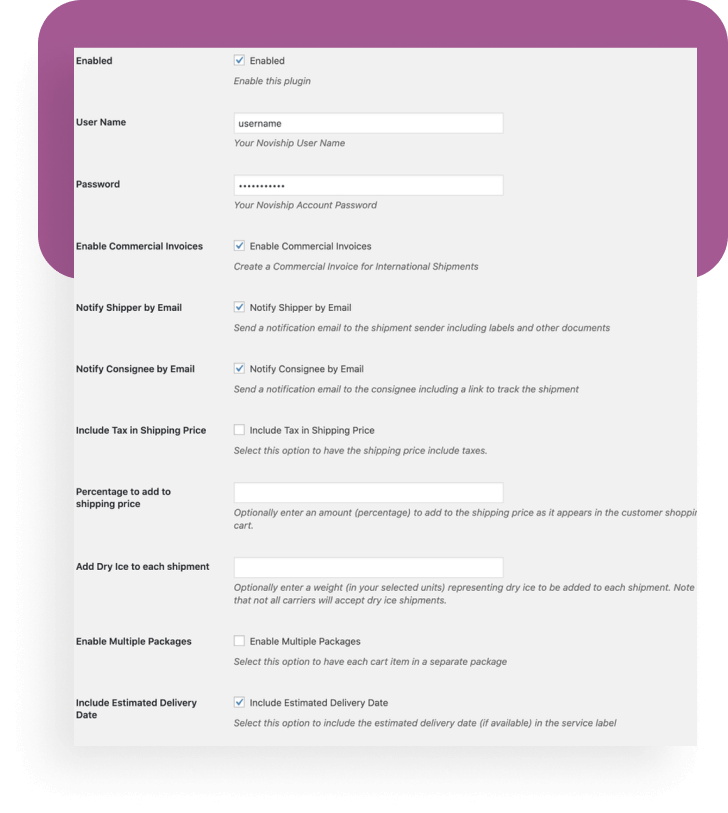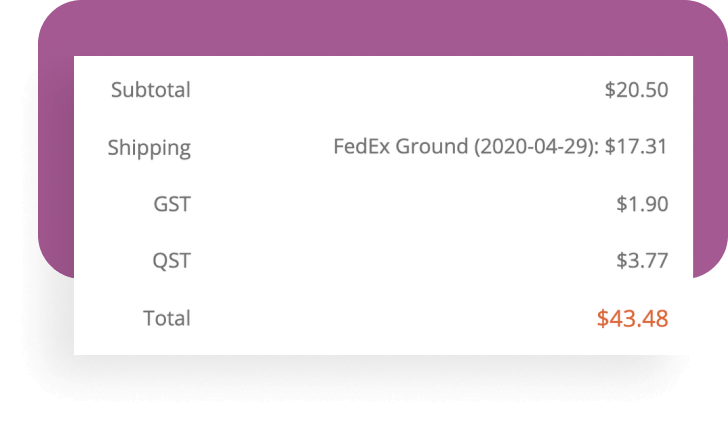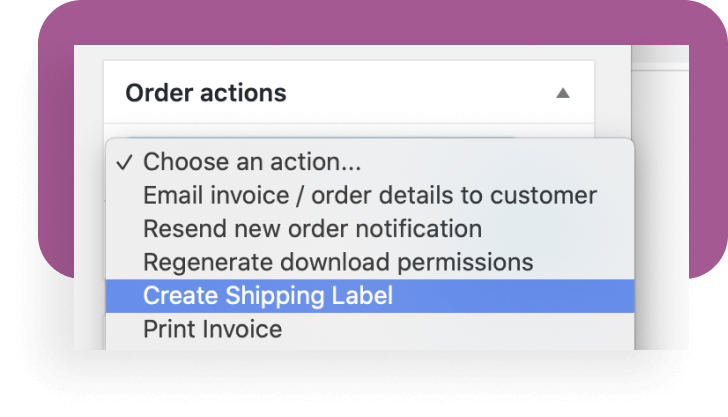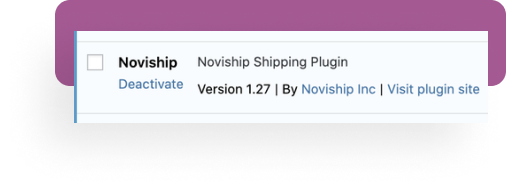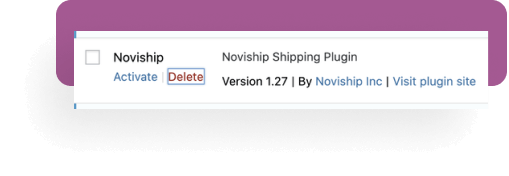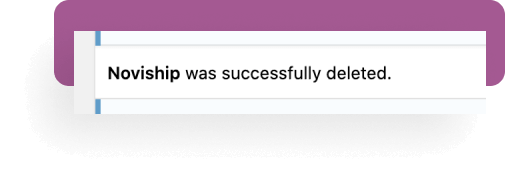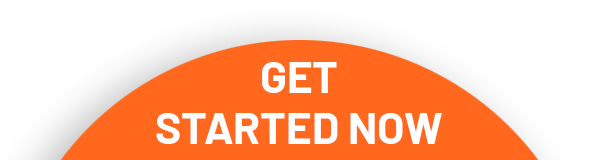ECOMMERCE
SHIPPING
MADE EASY

We make it easy to integrate your DLVRD account with your Shopify or WooCommerce store. You can now offer your customers the same discounted shipping rates from top-tier carriers like FedEx, Purolator and DHL. Shipments automatically appear in your DLVRD account and integration is simple. You even have access to our Shipping Specialists!
ECOMMERCE SHIPPING MADE EASY
As easy as 1-2-3…

Step 1
If you don’t already have a DLVRD account, create a free one today.

Step 2
Follow the corresponding link below to connect your store to your DLVRD account.

Step 3
Start shipping! Login to your DLVRD account to start processing orders, print shipping labels, and manage pickups. Access all your orders and invoices in one place.

Step 2
Follow the corresponding link below to connect your store to your DLVRD account.


Step 3
Start shipping! Login to your DLVRD account to start processing orders, print shipping labels, and manage pickups. Access all your orders and invoices in one place.
Integrate your DLVRD account today with Shopify and WooCommerce.
Installing the DLVRD App
Steps for a Shop owner to configure the integration using a “Private App”.
In order to configure a Shopify integration four pieces of information will be required:
1. The Shopify Domain
2. The API Key
3. The API secret key
4. The Admin API access token
The Shopify Domain is typically “shop-name.myshopify.com“.
To obtain the remaining information follow these steps.
Creating the App
5- Next, you need to configure the Admin API which we will use to connect with Shopify. Click Configure Admin API Scopes to begin.
You will need the the API Key, the API secret key and the Admin API access token.
Submit information to your support provider.
1. Your shop domain
2. The API Key
3. The API secret key
4. The Admin API access token
Our WooCommerce plugin can be installed on any WooCommerce WordPress site. It provides two basic functions: rating customer shipments and producing waybill.
Setting up the Plugin
This section will explain how the plugin is installed. At this time it is provided as a file that the site operator must manually upload in to their site.
Uploading the Plugin
The plugin is provided as a .zip file which you can e-mail to the site operator.
Plugin Configuration
The plugin configuration page has various settings. Please select your preferred settings.
If more than one choice is available, the customer must select which service they wish to use. When the shipping address is changed, WooCommerce sends a request to the system for pricing and this, in turn, consults the carriers. As a result, this process can take a little time – typically between 5 and 10 seconds.
To update the plugin to a new version, the existing plugin must first be de-activated and removed. You can then install the new file by starting at the beginning of this tutorial.
Shipment Rating
When the plugin is active, customers will see one or more shipping choices after they have entered their shipping address.
If more than one choice is available, the customer must select which service they wish to use. When the shipping address is changed, WooCommerce sends a request to the system for pricing and this in turn consults the carriers. As a result this process can take a little time – typically between
5 and 10 seconds.
Creating a Shipping Label
To print a label, in the Order actions section click the Choose an action dropdown and select Create Shipping Label.
Updating the Plugin
To update the plugin to a new version, the existing plugin must first be de-activated and removed.
And you can then install the new file by starting at the beginning of this tutorial.