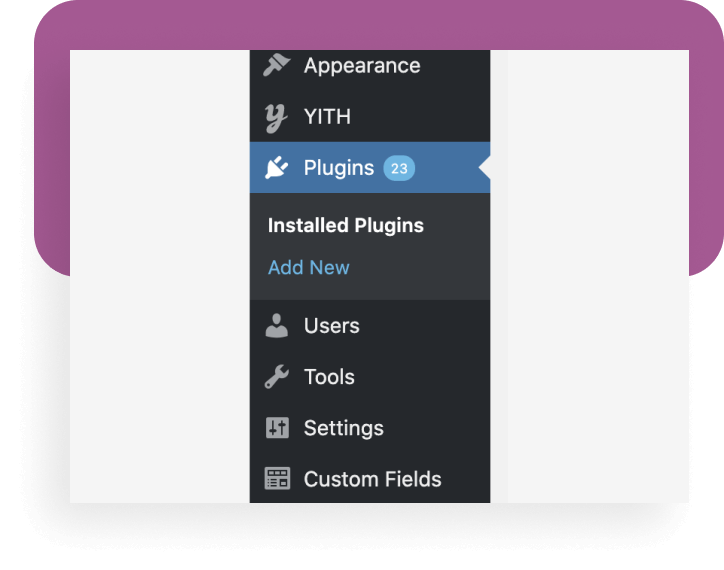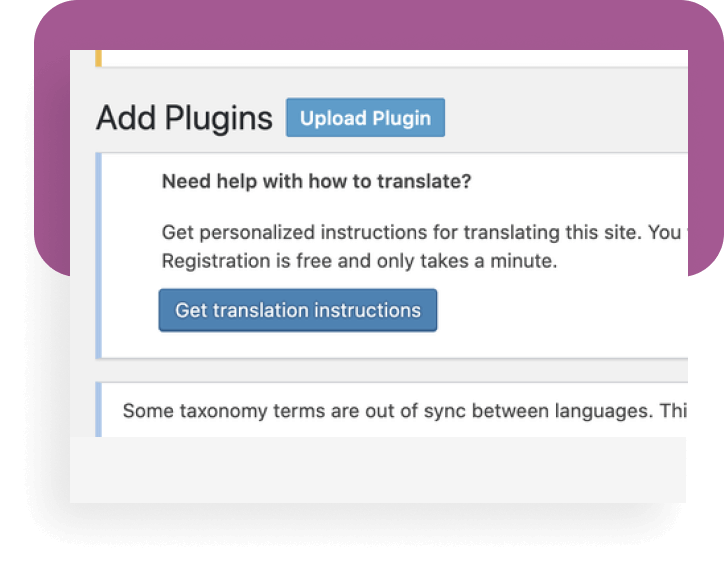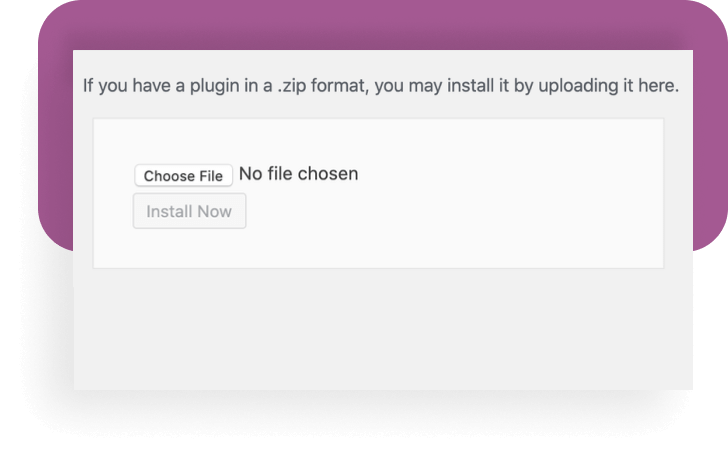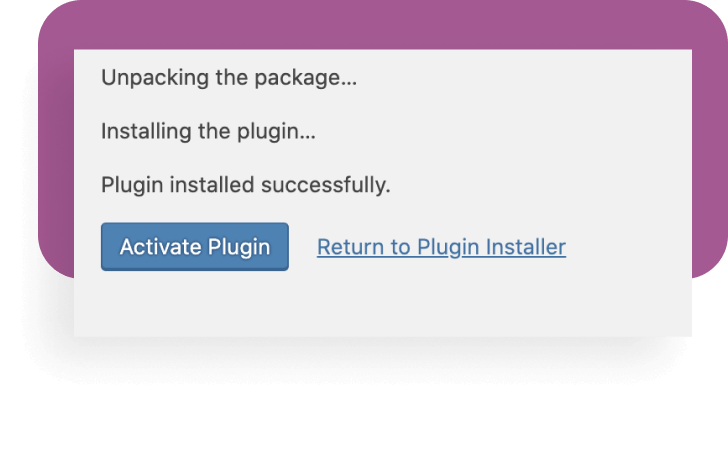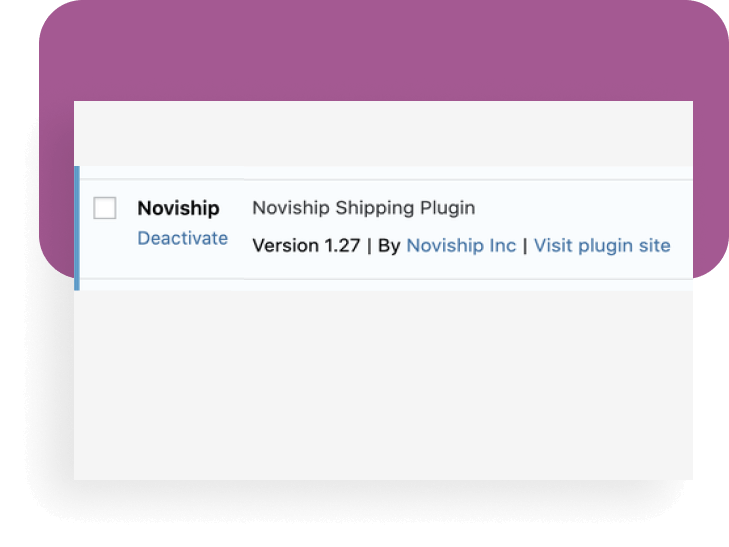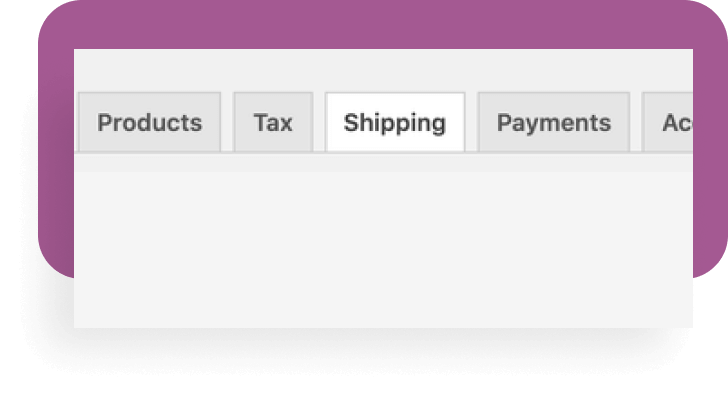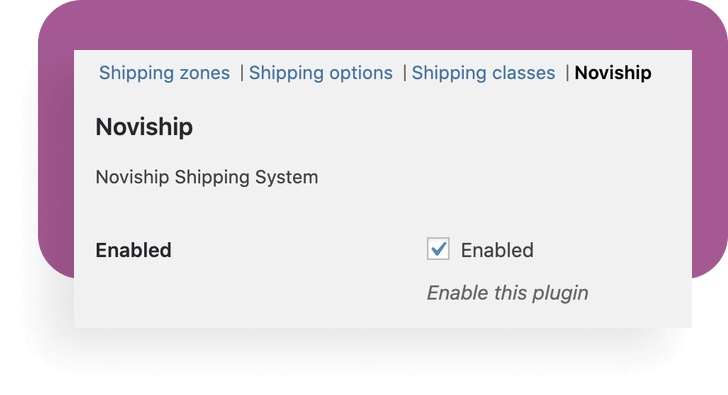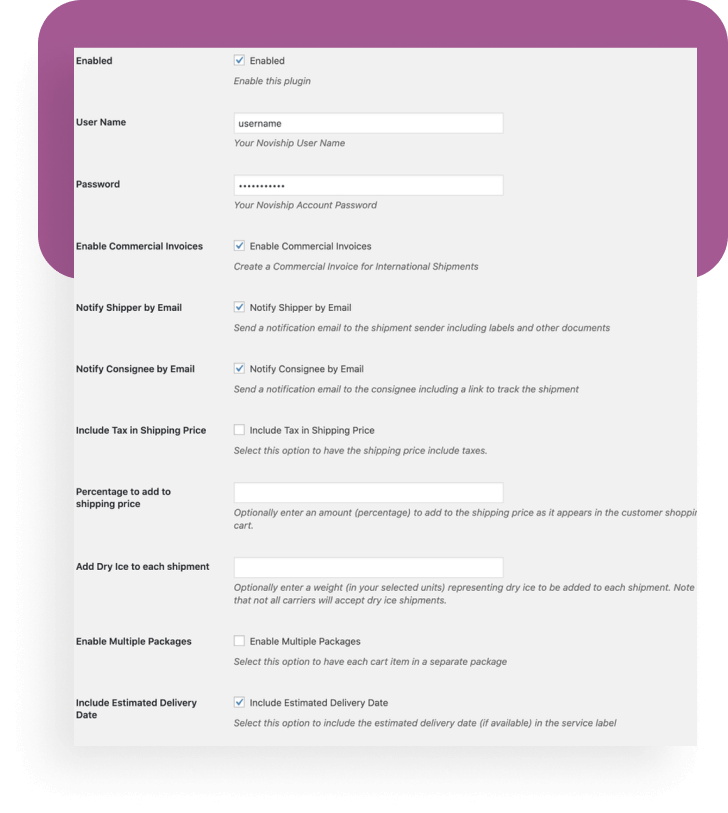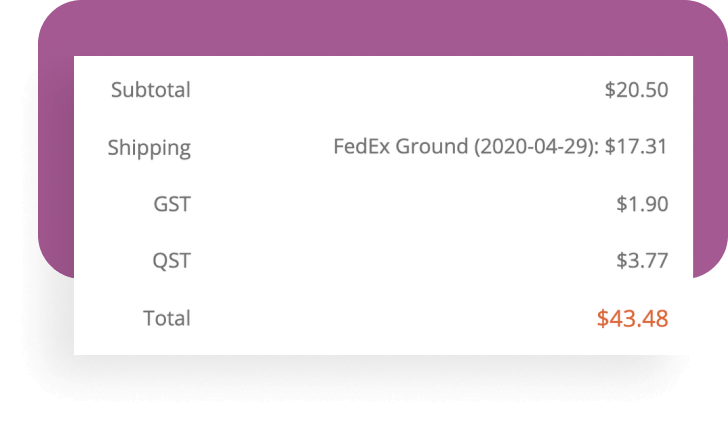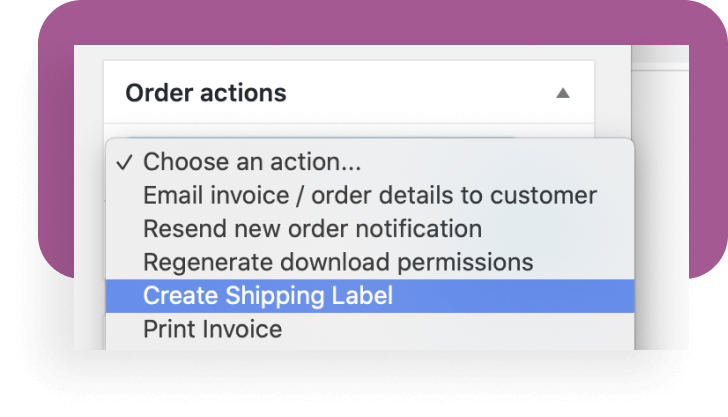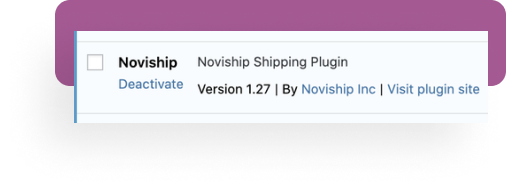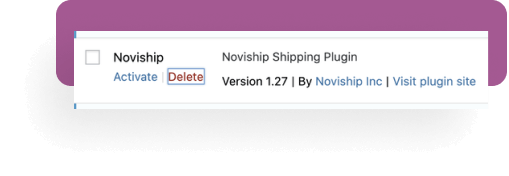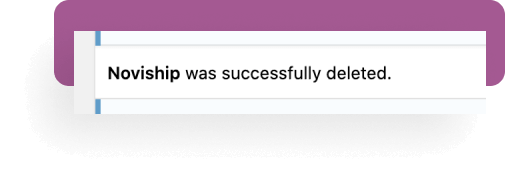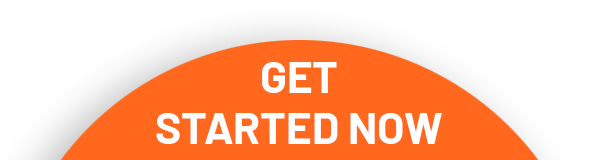Our WooCommerce plugin can be installed on any WooCommerce WordPress site. It provides two basic functions: rating customer shipments and producing waybill.
Setting up the Plugin
This section will explain how the plugin is installed. At this time it is provided as a file that the site operator must manually upload in to their site.
Uploading the Plugin
The plugin is provided as a .zip file which you can e-mail to the site operator.
Plugin Configuration
The plugin configuration page has various settings. Please select your preferred settings.
If more than one choice is available, the customer must select which service they wish to use. When the shipping address is changed, WooCommerce sends a request to the system for pricing and this, in turn, consults the carriers. As a result, this process can take a little time – typically between 5 and 10 seconds.
To update the plugin to a new version, the existing plugin must first be de-activated and removed. You can then install the new file by starting at the beginning of this tutorial.
Shipment Rating
When the plugin is active, customers will see one or more shipping choices after they have entered their shipping address.
If more than one choice is available, the customer must select which service they wish to use. When the shipping address is changed, WooCommerce sends a request to the system for pricing and this in turn consults the carriers. As a result this process can take a little time – typically between
5 and 10 seconds.
Creating a Shipping Label
To print a label, in the Order actions section click the Choose an action dropdown and select Create Shipping Label.
Updating the Plugin
To update the plugin to a new version, the existing plugin must first be de-activated and removed.
And you can then install the new file by starting at the beginning of this tutorial.